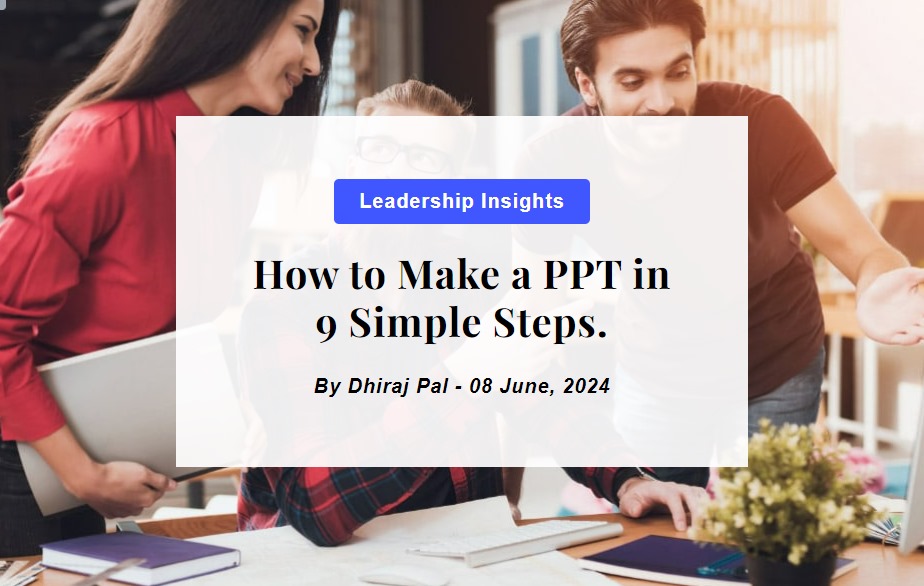
Creating a successful and well-designed PPT in 9 simple steps involves careful planning, clear content structure, and engaging visuals. Here’s a step-by-step guide to help you build a professional and effective PowerPoint presentation:
1. Plan Your Presentation
Define Your Purpose and Audience
- Objective: Determine the goal of your presentation (e.g., to inform, persuade, entertain).
- Audience: Understand the demographics, knowledge level, and interests of your audience.
2. Structure Your Content
Outline the Presentation
- Introduction: Briefly introduce the topic, state the purpose, and outline what you will cover.
- Body: Break down the main points into logical sections. Use subheadings for clarity.
- Conclusion: Summarize the key points, restate the purpose, and end with a call to action or a concluding thought.
3. Design Your Slides
Choose a Theme and Template
- Consistent Theme: Select a professional and clean theme that aligns with your topic and audience.
- Template: Use a pre-made template or create your own to ensure consistency in fonts, colors, and layout.
Keep Slides Simple and Focused
- Minimal Text: Use bullet points or short sentences. Avoid long paragraphs.
- One Idea per Slide: Focus on a single concept per slide to avoid overwhelming your audience.
4. Use Visuals Effectively
Incorporate High-Quality Images
- Relevant Images: Use images that support and enhance your message.
- High Resolution: Ensure images are high quality to avoid pixelation.
Add Charts and Graphs
- Data Visualization: Use charts, graphs, and infographics to present data clearly and effectively.
- Simplify Complex Data: Break down complex information into simple, digestible visuals.
Utilize Icons and Graphics
- Consistency: Use a consistent style of icons and graphics to maintain a cohesive look.
- Enhance Understanding: Use icons to highlight key points and make your slides more engaging.
5. Pay Attention to Typography
Font Selection
- Readable Fonts: Choose fonts that are easy to read on screen. Sans-serif fonts like Arial, Calibri, and Helvetica are often preferred.
- Consistency: Use no more than two different fonts (e.g., one for headings and one for body text).
Font Size and Hierarchy
- Headings: Use a larger font size for headings to create a clear hierarchy.
- Body Text: Ensure body text is large enough to be read from a distance, typically 24-28 points.
6. Apply Color Wisely
Use a Cohesive Color Scheme
- Brand Colors: If applicable, use your brand’s color palette.
- Complementary Colors: Choose colors that complement each other and enhance readability.
Highlight Key Information
- Contrast: Use contrasting colors to highlight important information and make it stand out.
- Avoid Overuse: Don’t use too many colors; stick to a palette of 2-3 primary colors with a few accent colors.
7. Engage Your Audience
Interactive Elements
- Hyperlinks: Add hyperlinks to navigate to other slides or external resources.
- Animations and Transitions: Use subtle animations and transitions to keep the audience engaged without distracting them.
Practice and Rehearse
- Run Through: Practice your presentation multiple times to ensure smooth delivery.
- Timing: Pay attention to the timing of each slide and adjust as needed.
8. Final Touches
Proofread and Edit
- Check for Errors: Proofread your slides for spelling and grammatical errors.
- Consistency: Ensure all slides are consistent in style and formatting.
Get Feedback
- Peer Review: Ask colleagues or friends to review your presentation and provide feedback.
- Revise: Make necessary revisions based on the feedback received.
9. Deliver with Confidence
Know Your Material
- Familiarity: Be well-versed with your content so you can present confidently without relying too much on your slides.
- Engage with the Audience: Make eye contact, use body language, and invite questions to keep the audience engaged.
Conclusion
By following these steps, you can create a PPT in 9 Simple steps that is visually appealing, well-organized, and effective in delivering your message.
